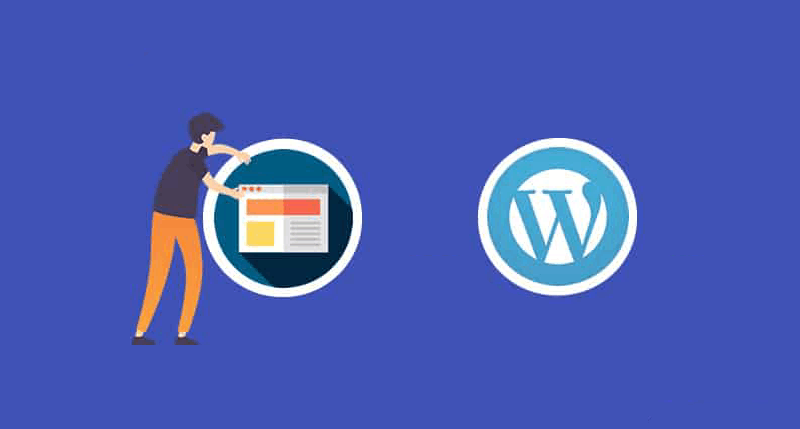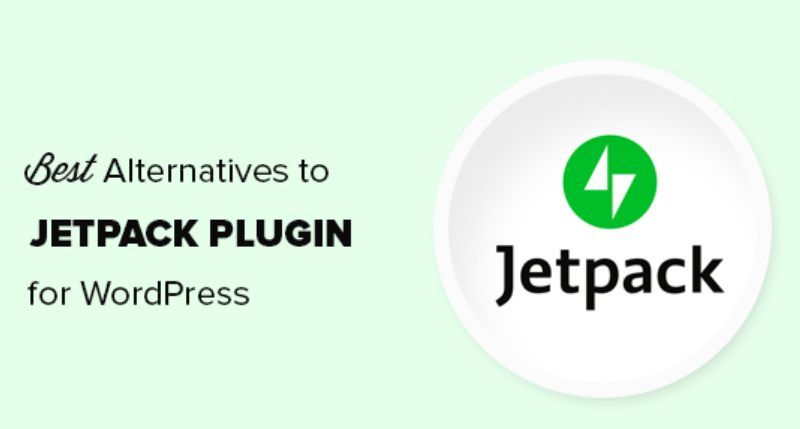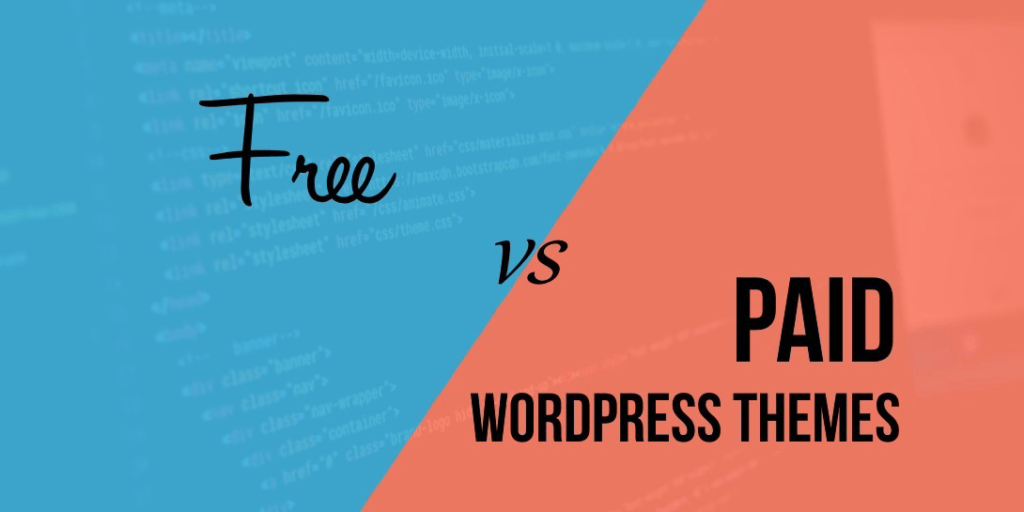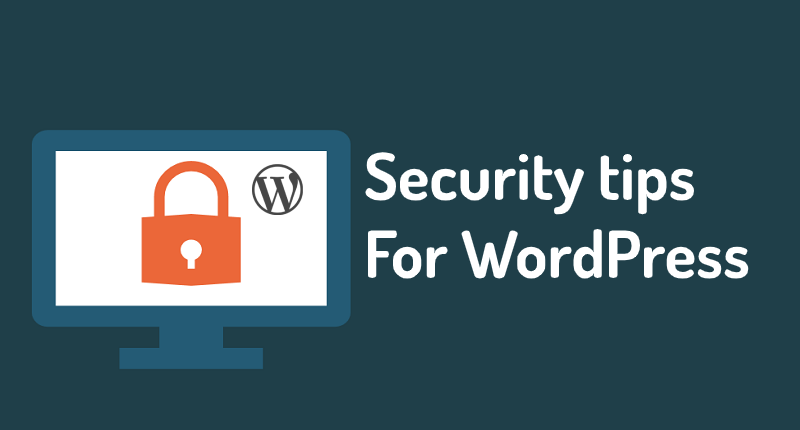So you have hunted high and low and found the perfect WordPress theme. Now you need to know how to install WordPress theme or it will just be a pretty file collecting dust on your hard drive.
Installing a WordPress theme is not as complicated as many people think it is. The thing that tends to confuse people are that there are two different methods you can use when trying to figure out how to install a WordPress theme.
Manually install WordPress theme
First I will go over how to install the WordPress theme manually to help you get familiar with the WordPress structure.
- To install a WordPress theme manually you will need to download the theme, which I am assuming you have done by now.
- You will also need to unzip the WordPress theme to a folder on your hard drive (try not to forget where you put it).
- Now you will need to fire up your FTP program and FTP to your site.
- At this point, you will want to navigate to the theme’s folder by going to the wp-content folder and then the ‘themes’ folder.
- Once you are in the themes folder on your web site, you will want to navigate to the theme you unzipped on your hard drive (you did remember where you put it, didn’t you?).
- You will then need to upload the theme on your hard drive (folder and all) to the themes folder on your web site.
- After you all FTP’d out you will want to go back to your browser and log into your WordPress blog on your site.
- You will then go to the ‘Appearance’ option on the left side menu and select the ‘Themes’ option.
- At this point, you should be able to see your theme listed as an option. If not then you probably uploaded it as a folder within a folder and will need to double-check it.
- You should now be able to preview and then activate your theme by selecting the appropriate options listed under your theme.
Automatically install WordPress theme
If you are lazy like me you will want to let WordPress do all the work for you. So now we will learn how to install the WordPress themes by letting WordPress got down and dirty.
- To put WordPress to work you will need to first log into your blog.
- You will navigate to the ‘Appearance’ option on the left side of the menu.
- Next, you are going to click on the ‘Themes’ option located under the ‘Appearance’ tab.
- Once you are under the ‘Themes’ section, you will see ‘Manage Themes’ at the top of the page. Next to the ‘Manage Themes’ tab, you will see the ‘Install Themes’ tab which will probably be grayed out. You will want to click on the ‘Install Themes’ tab to make it the active tab.
- Now you have a couple of options here.
- Option one is that you don’t have a theme in mind yet and want to search for one. In this case, you will select the options you are looking for and click Search. Once you have the results up on screen you can scroll through until you find one that you like and want to use. At this point, it is only a matter of previewing the theme to make sure it is what you are looking for and if it is, then you can click Install and let WordPress do its magic.
- Option two assumes that you have already downloaded the theme you want to use. In this case, you will want to select the Upload option that you will find available under the ‘Install Themes’ tab. Once you have selected the Upload option you will want to browse to the theme file you downloaded and select it. (Yes WordPress will even unzip the file for you. How’s that for service!) Then it is just a matter of clicking ‘Install Now’ and let WordPress go to town.