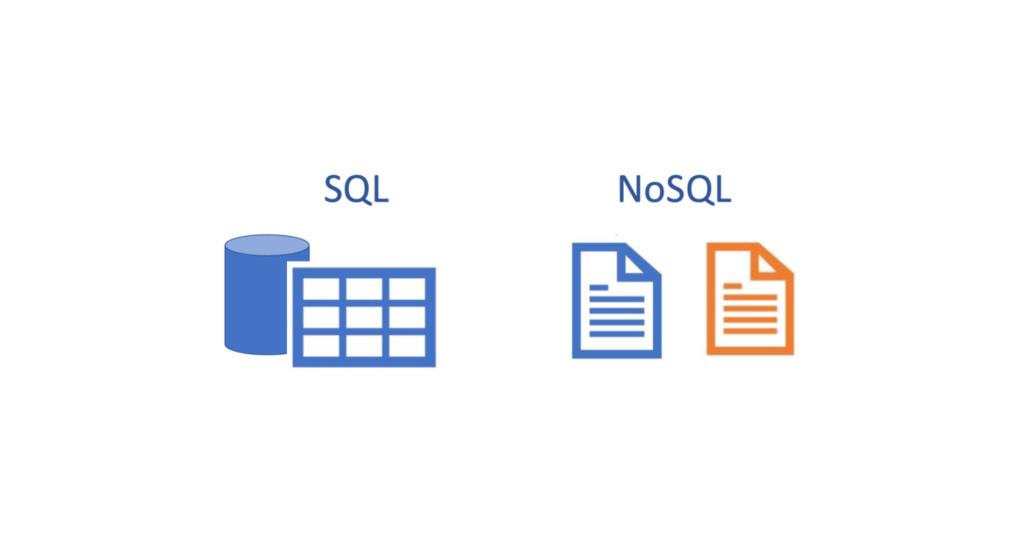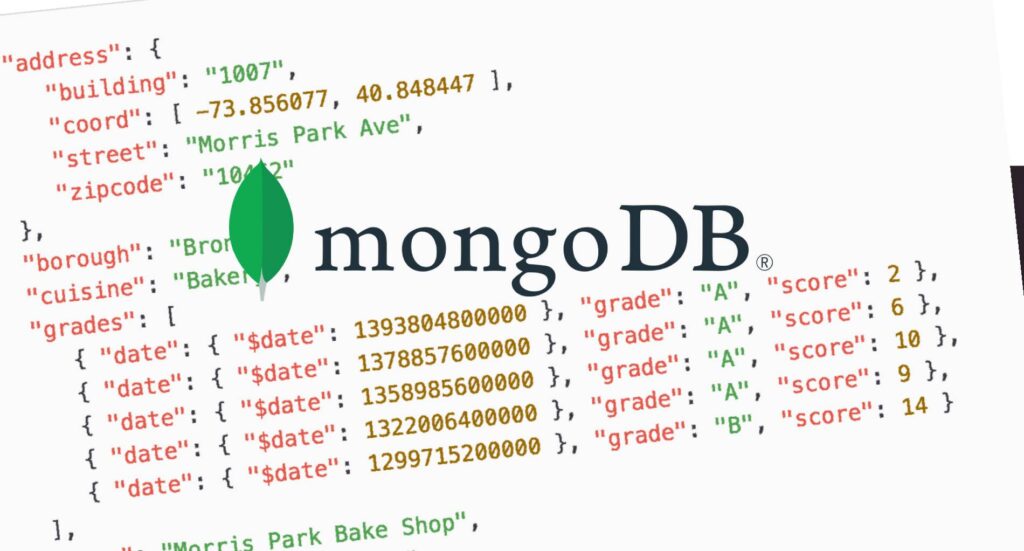MongoDB is an open-source document-oriented database program that is widely used for modern web applications and big data analytics. As a NoSQL database, MongoDB offers high flexibility and scalability, making it an excellent choice for data storage. However, with the increasing amount of data being stored, the importance of having a reliable backup and restore strategy becomes crucial. In this guide, we will show you how to backup and restore your MongoDB database, step by step.
Preparing for Backup and Restore
Before we begin the backup and restore process, there are a few things we need to prepare. First, make sure that you have access to the MongoDB server where the database is stored. You will need to have the necessary permissions to perform backup and restore operations.
Second, determine the storage location where you will store the backup files. The backup files can be stored locally or remotely, such as in a cloud-based storage service.
Third, ensure that you have enough disk space to store the backup files. The size of the backup files depends on the size of the database being backed up.
Creating a MongoDB Backup
Now that we have everything in place, let’s create a backup of our MongoDB database. Just follow the below steps.
- Connect to the MongoDB server using the mongo shell or a GUI tool such as MongoDB Compass.
- Choose the database that you want to backup by running the following command:
use mydatabase
// Replace "mydatabase" with the name of your database.- Create a backup of the database by running the following command:
mongodump --db mydatabase --out /path/to/backup/directoryReplace “/path/to/backup/directory” with the location where you want to store the backup files. This command will create a backup of the entire database and store it in the specified directory.
- If you want to backup a specific collection instead of the entire database, use the following command:
mongodump --db mydatabase --collection mycollection --out /path/to/backup/directory
Replace “mycollection” with the name of the collection you want to backup.
Congratulations! You have successfully created a backup of your MongoDB database.
Restoring a MongoDB Backup
In the event of data loss or corruption, you will need to restore your MongoDB database from the backup. Here’s how to do it:
- Connect to the MongoDB server using the mongo shell or a GUI tool such as MongoDB Compass.
- Choose the database where you want to restore the backup by running the following command:
use mydatabase
// Replace "mydatabase" with the name of your database.- Restore the database by running the following command:
mongorestore /path/to/backup/directoryReplace “/path/to/backup/directory” with the location where the backup files are stored. This command will restore the entire database from the backup files.
- If you want to restore a specific collection instead of the entire database, use the following command:
mongorestore --db mydatabase --collection mycollection /path/to/backup/directory/mycollection.bson
Replace “mycollection” with the name of the collection you want to restore. You have now successfully restored your MongoDB database from a backup.
Conclusion
In summary, a reliable backup and recovery strategy is essential for any MongoDB database. By following the steps outlined in this guide, you can create a backup copy of your MongoDB database and restore it in case of data loss or corruption. Remember to test your backup and restore procedures regularly to ensure they are working properly.
Related Articles
How To Fix AWS LightSail WordPress File Permissions
How To Setup Virtual Host In XAMPP On Windows 10
Understand The Background Of Free AI Tool Now
The Requested Url /Phpmyadmin/ Was Not Found On This Server
Why We Need WordPress Website Backup And Restore