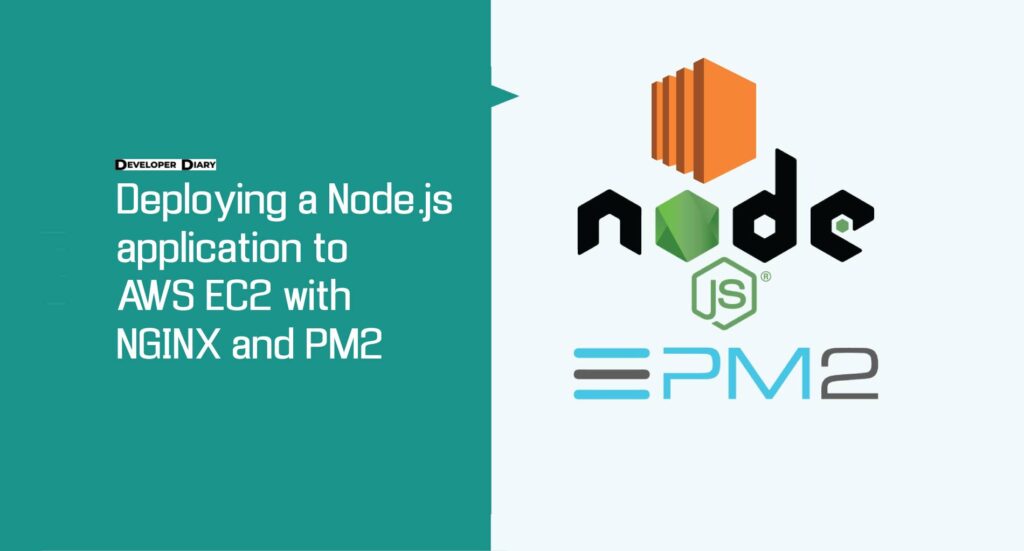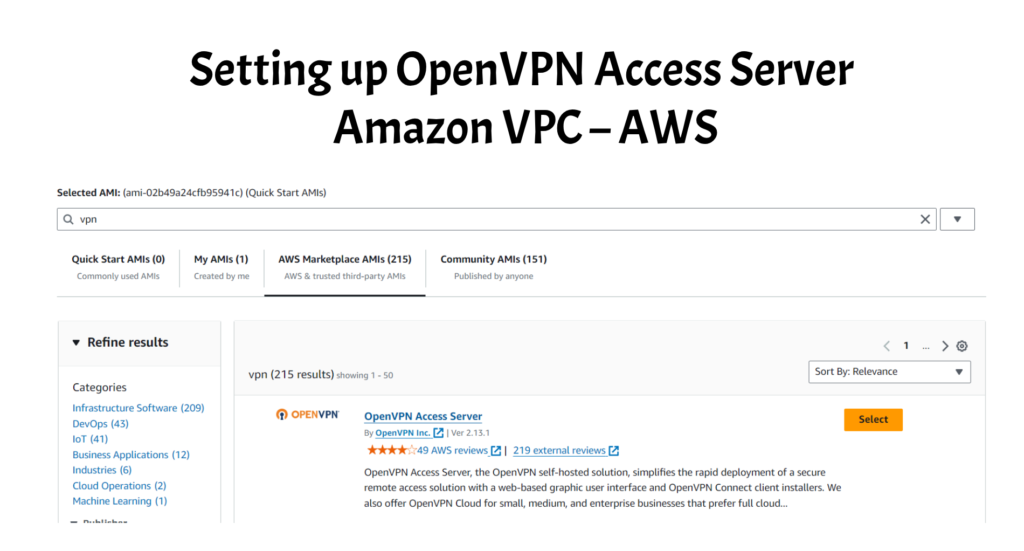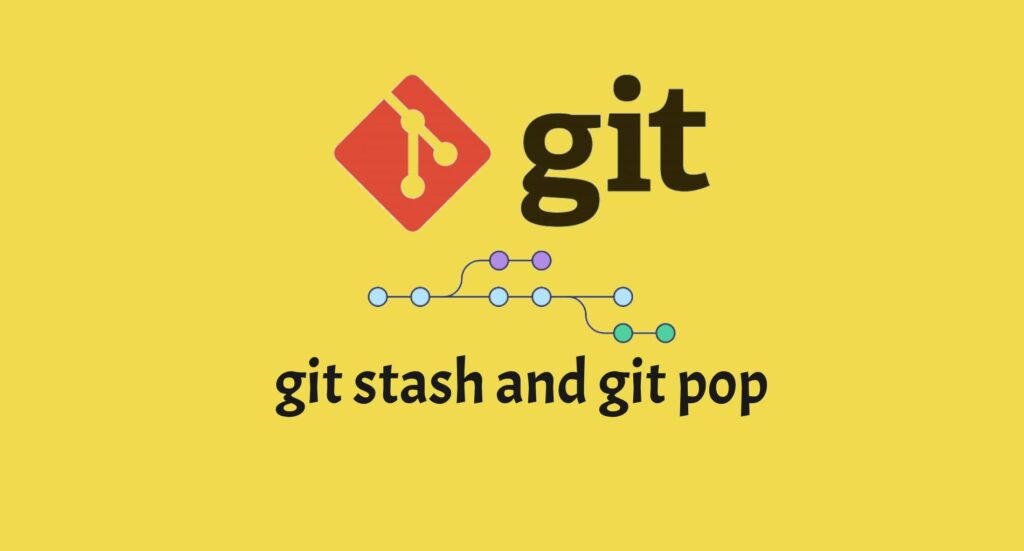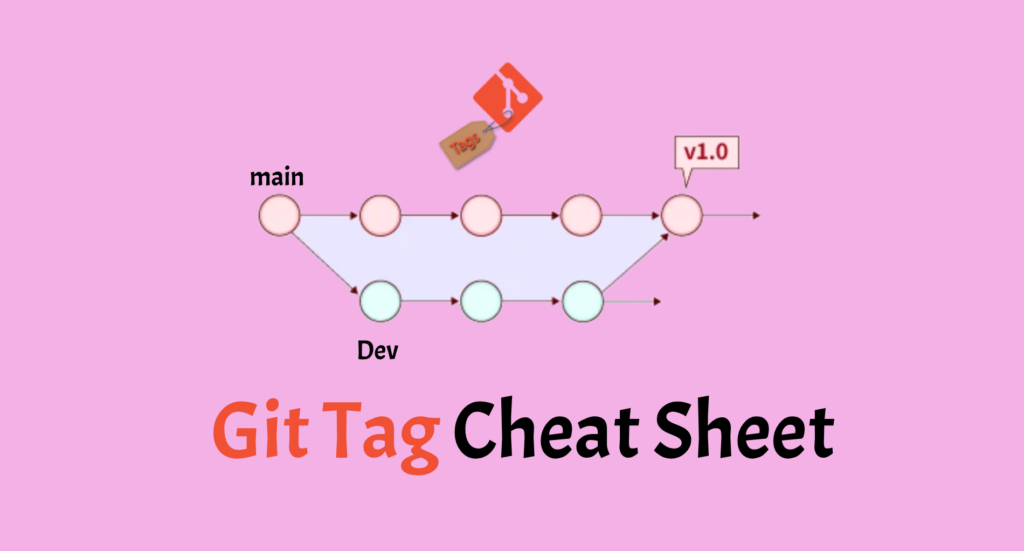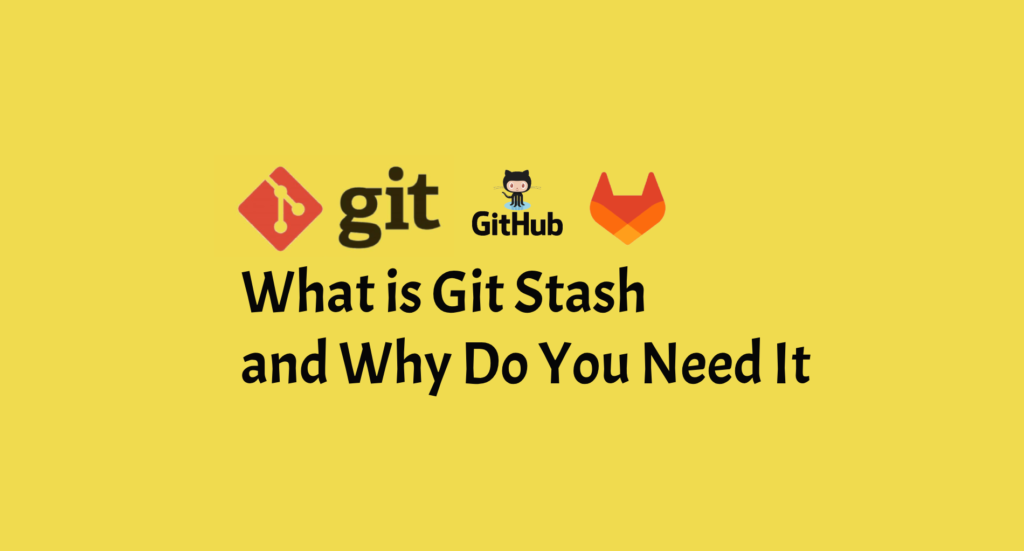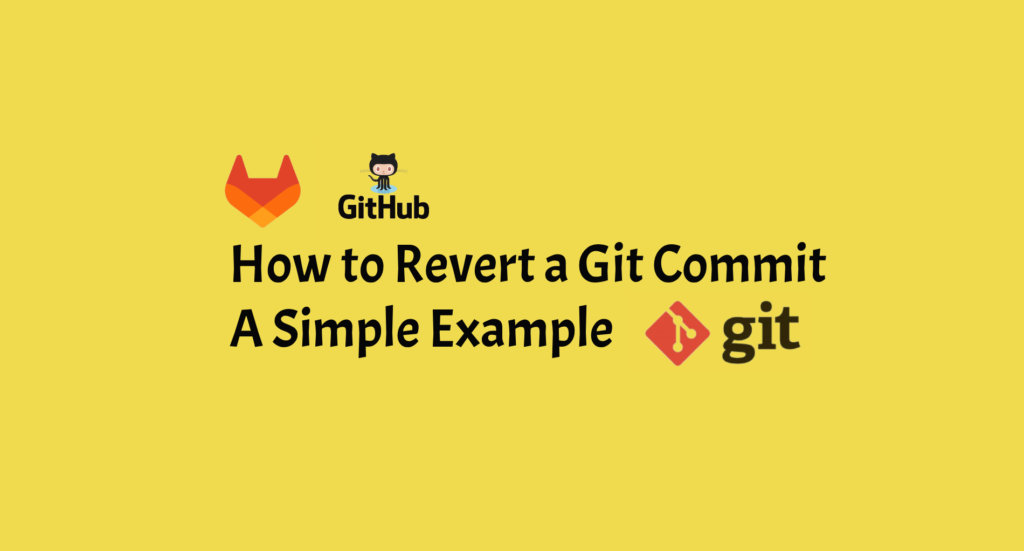Introduction
By enabling containerization, Docker has transformed the way software is built, deployed, and managed. Containers provide a uniform and portable environment in which an application and its dependencies are encapsulated. To fully utilise Docker’s power, it is critical to learn and use its fundamental commands. This Docker cheatsheet includes crucial commands and explanations to help you confidently navigate the containerization world.
Images and Containers
Pulling Images
To get started, you often need a base image from which to build your containers. The docker pull command fetches images from a Docker registry, such as Docker Hub:
docker pull <image_name>:<tag>
Building Images
Docker images are created using Dockerfiles, which define the instructions to build an image. The docker build command, paired with the -t flag, constructs an image from a Dockerfile:
docker build -t <image_name>:<tag> <path_to_dockerfile>
Listing Images
To see the images available on your system, employ the docker image ls command:
docker image lsManaging Containers
Creating containers from images is a core aspect of Docker usage. The docker run command is pivotal here. It starts a container, allowing you to map host and container ports, name the container, and more:
docker run -d -p <host_port>:<container_port> --name <container_name> <image_name>:<tag>
Use docker ps to list running containers and docker ps -a to list all containers, including stopped ones.
Starting and Stopping Containers
To control containers, you can start, stop, and restart them using commands like docker start, docker stop, and docker restart.
docker start <container_id/name>
docker stop <container_id/name>
docker restart <container_id/name>
Removing Containers and Images
When you’re done with a container, remove it using docker rm. Similarly, to clear out unneeded images, docker rmi can be used:
docker rm <container_id/name>
docker rmi <image_name>:<tag>
Executing Commands in Containers
For debugging or maintenance, the docker exec command lets you execute a command within a running container interactively:
docker exec -it <container_id/name> <command>
Volumes and Networking
Data Volumes
Docker volumes ensure that data is retained across container runs. Docker volume is used to create volumes. With docker volume ls, you may build new volumes and list existing ones.
docker volume create <volume_name>
docker volume ls
Mounting Host Directories
It is usual to mount host directories as volumes in containers. To accomplish this, use the -v flag with docker run:
docker run -v <host_path>:<container_path> <image_name>
Networking
Containers frequently require communication. Docker network can be used to create bespoke networks. With docker network ls, you may create and list accessible networks.
docker network create <network_name>
docker network ls
Docker Compose
Docker Compose makes multi-container applications easier to manage. Services are defined in the docker-compose.yml file, and they are managed using commands like docker-compose up and docker-compose down.
docker-compose up
docker-compose down
Miscellaneous
Inspecting Containers
To gain detailed insights into a container, use docker inspect:
docker inspect <container_id/name>
Managing Disk Usage
Check Docker’s disk usage with docker system df, and clean up unused resources with docker system prune.
docker system df
docker system prune
Version and System Information
To ascertain Docker’s version and system details, utilize docker version and docker info:
docker version
docker info
Remember that Docker commands may differ somewhat depending on your operating system and Docker version. This cheatsheet covers the essentials, although Docker has a wide range of features. Always consult Docker’s official documentation for the most up-to-date information and updates.
Related Articles
Difference Between Git Stash Pop And Git Stash Apply
What Is Git Stash And Why Do You Need It?
Git Delete Remote Branch – How To Remove A Remote Branch In Git
MongoDB Interview Questions And Anwers
Conclusion
Mastering these essential Docker commands empowers you to harness the full potential of containerization for streamlined application development and deployment. With these tools at your disposal, you’re poised to navigate the dynamic landscape of Docker confidently and efficiently.